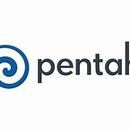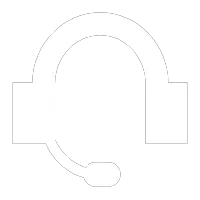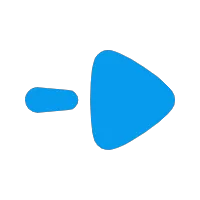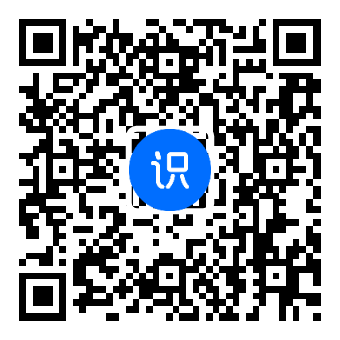********
******** ********
********工作经历
2020-08-01 -至今盾蚁项目和技术总监
曾任职于多家零售、分销行业头部供应商和甲方单位;协调、设计并主持多家企业的深度业务管理项目的实施和开发; 具有逾20年中大型项目管理经验;包括但不限于ERP、MRP、MES、PLM等研发、物料、财务、仓储系统的整体框架设计和实施; 近年来也带领多个项目团队落实甲方订单和多仓业务中心项目、中台项目等大型项目,以及智慧校园、基于人工智能的电子围栏和主动安防等公益项目; 工作重心包括软件、硬件、数据、业务等各个方面;
教育经历
1995-09-01 - 1999-09-01沈阳大学机电专科
机械和自动化工艺、制造、流程、工业工程等专业课程的学习;
技能
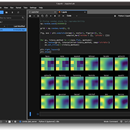
https://github.com/jupyterlab/jupyterlab-desktop/releases jupyterlab桌面版,直接安装就可以用了。非常方便; Before installing please read the Python Environment Customization Guide if you plan to customize the Python environment to add new packages. If you have an existing JupyterLab Desktop installation, please uninstall it first by following the uninstall instructions. Debian, Ubuntu Linux Installer Red Hat, Fedora, SUSE Linux Installer macOS Installer Windows Installer Launching JupyterLab Desktop JupyterLab Desktop can be launched from the GUI of your operating system by clicking the application's icon or by using jlab command from the command line. Double clicking .ipynb files is also supported and it will launch JupyterLab Desktop and load the notebook file. JupyterLab Desktop sets File Browser's root directory based on the launch method. If launched from the application icon on GUI or by using jlab command without any arguments, then user's home is set as the root directory. If launched by double clicking .ipynb file or jlab command with a file path as the argument, then file's parent directory is set as the root directory. If jlab command is used with a directory path as the argument then the directory in the argument is set as the root directory.
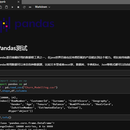
jupyterlab免搭建安装包; https://github.com/jupyterlab/jupyterlab-desktop/releases 可在环境中直接进行包管理,非常方便,是windows和其他桌面环境用以演示项目的理想工具; 开发了pandas数据工具,图表渲染工具集,便于入门使用;