O3DE(Open3DEngine)isanopen-source,real-time,multi-platform3DenginethatenablesdevelopersandcontentcreatorstobuildAAAgames,cinema-quality3Dworlds,andhigh-fidelitysimulationswithoutanyfeesorcommercialobligations.
ContributeForinformationaboutcontributingtoOpen3DEngine,visithttps://o3de.org/docs/contributing/.
DownloadandInstallThisrepositoryusesGitLFSforstoringlargebinaryfiles.
VerifyyouhaveGitLFSinstalledbyrunningthefollowingcommandtoprinttheversionnumber.
gitlfs--versionIfGitLFSisnotinstalled,downloadandruntheinstallerfrom:https://git-lfs.github.com/.
InstallGitLFShooksgitlfsinstallClonetherepositorygitclonehttps://github.com/o3de/o3de.gitBuildingtheEngineBuildrequirementsandredistributablesForthelatestdetailsandsystemrequirements,refertoSystemRequirementsinthedocumentation.
WindowsVisualStudio201916.9.2minimum(Alleditionssupported,includingCommunity): https://visualstudio.microsoft.com/downloads/CheckSystemRequirementsforothersupportedversions.Installthefollowingworkloads:GameDevelopmentwithC++MSVCv142-VS2019C++x64/x86C++2019redistributableupdateCMake3.20.5minimum: https://cmake.org/download/OptionalWwiseaudioSDKForthelatestversionrequirementsandsetupinstructions,refertotheWwiseAudioEngineGemreferenceinthedocumentation.QuickstartenginesetupTosetupaproject-centricsourceengine,completethefollowingsteps.Forotherbuildoptions,refertoSettingupO3DEfromGitHubinthedocumentation.
Createawritablefoldertocachedownloadablethird-partypackages.YoucanalsousethistostoreotherredistributableSDKs.
Installthefollowingredistributables:
VisualStudioandVC++redistributablecanbeinstalledtoanylocation.CMakecanbeinstalledtoanylocation,aslongasit'savailableinthesystempath.Configuretheenginesourceintoasolutionusingthiscommandline,replacing<yourbuildpath>,<yoursourcepath>,and<3rdPartypackagepath>withthepathsyou'vecreated:
cmake-B<yourbuildpath>-S<yoursourcepath>-G"VisualStudio16"-DLY_3RDPARTY_PATH=<3rdPartypackagepath>Example:
cmake-BC:\o3de\build\windows_vs2019-SC:\o3de-G"VisualStudio16"-DLY_3RDPARTY_PATH=C:\o3de-packagesNote:Donotusetrailingslashesforthe<3rdPartypackagepath>.
Alternatively,youcandothisthroughtheCMakeGUI:
Startcmake-gui.exe.Selectthelocalpathoftherepounder"Whereisthesourcecode".Selectapathwheretobuildbinariesunder"Wheretobuildthebinaries".ClickAddEntryandaddacacheentryforthe<3rdPartypackagepath>folderyoucreated,usingthefollowingvalues:Name:LY_3RDPARTY_PATHType:STRINGValue:<3rdPartypackagepath>ClickConfigure.Waitforthekeyvaluestopopulate.Updateoraddanyadditionalfieldsthatareneededforyourproject.ClickGenerate.Registertheenginewiththiscommand:
scripts\o3de.batregister--this-engineTheconfigurationofthesolutioniscomplete.Youarenowreadytocreateaprojectandbuildtheengine.
Formoredetailsonthestepsabove,refertoSettingupO3DEfromGitHubinthedocumentation.
SettingupnewprojectsandbuildingtheengineFromtheO3DErepofolder,setupanewprojectusingtheo3decreate-projectcommand.
scripts\o3de.batcreate-project--project-path<yournewprojectpath>Configureasolutionforyourproject.
cmake-B<yourprojectbuildpath>-S<yournewprojectsourcepath>-G"VisualStudio16"-DLY_3RDPARTY_PATH=<3rdPartycachepath>Example:
cmake-BC:\my-project\build\windows_vs2019-SC:\my-project-G"VisualStudio16"-DLY_3RDPARTY_PATH=C:\o3de-packagesNote:Donotusetrailingslashesforthe<3rdPartycachepath>.
Buildtheproject,AssetProcessor,andEditortobinariesbyrunningthiscommandinsideyourproject:
cmake--build<yourprojectbuildpath>--target<NewProjectName>.GameLauncherEditor--configprofile--/mNote:Yourprojectnameusedinthebuildtargetisthesameasthedirectorynameofyourproject.
Thiswillcompileaftersometimeandbinarieswillbeavailableintheprojectbuildpathyou'vespecified,underbin/profile.
Foracompletetutorialonprojectconfiguration,seeCreatingProjectsUsingtheCommandLineInterfaceinthedocumentation.
LicenseFortermspleaseseetheLICENSE*.TXTfilesattherootofthisdistribution.







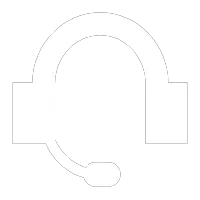
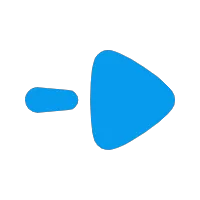
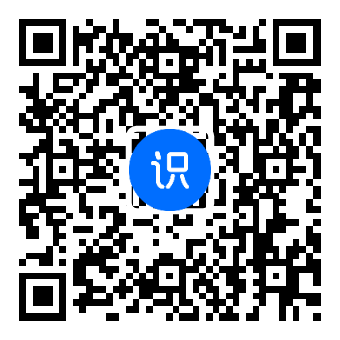
评论