移动端从下往上推动画效果端弹出列表选择框,适应所有主流移动端机型,支持Node引入,require引入;如有用得不爽可以随时提意见,谢谢。
demo地址: https://gtdalp.github.io/widget/pushbutton/demos/pushbutton.html
github地址:https://github.com/gtdalp/pushbutton
npm安装npm install pushbuttonjs使用方法如下:1、html结构<section id="pushbutton"></section>2、需要引入的js<script src="../src/jslib/zepto.min.js"></script> <script src="../build/pushbutton.min.js"></script>3、调用new Pushbutton('#pushbutton', { data: [ {text:'拍照', cls: 'photo', attr: {'data-key': 'photo'} }, {text:'录像', attr: [ {key1: 'video2'}, {key2: 'video2'} ]}, {text:'语音录入'} ], // 点击回调 返回true 则不隐藏弹出框 onClick: function( e ) { console.log(e); // 返回主要有用数据 // e.target 当前dom节点 // e.data 当前点击的data // e.index 当前点击的选择是第几个 return true; }, // maxHeight: 100, // 默认显示的高度 isShow: true // 默认是否显示 }); var dom = document.getElementById("pushbuttonClick"); var refresh = document.getElementById("refresh"); dom.onclick = function () { pub.show();} refresh.onclick = function () { pub.refresh({ data: [{text: '1321321321'}] });}效果图:
4、API4.1options.data数据options.data = [ {text:'拍照', cls: 'photo', attr: {'data-key': 'photo'} }, {text:'录像', attr: [ {key1: 'video2'}, {key2: 'video2'} ]}, {text:'语音录入'}]4.2options.onClick点击回调返回true则不隐藏弹出框options.onClick = function( e ) { console.log(e); // 返回主要有用数据 // e.target 当前dom节点 // e.data 当前点击的data // e.index 当前点击的选择是第几个 return true;}4.3maxHeight默认显示的高度options.maxHeight = 100 // 默认显示的高度4.4isShow默认是否显示options.isShow = false // 默认是否显示 默认不显示4.5show显示Pushbutton.show() // 显示4.6hide隐藏Pushbutton.hide() // 隐藏4.7refresh刷新Pushbutton.refresh({ .. // options 可以传options }) // 刷新








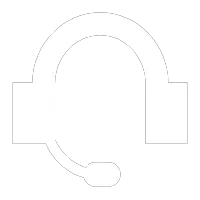
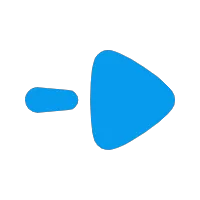
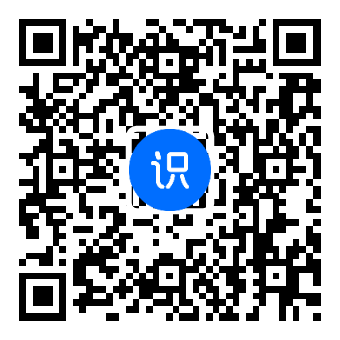
评论